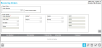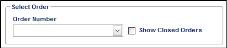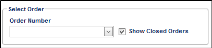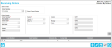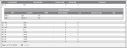Reviewing a Receiving Order
After a receiving order is saved to the system, it is available for review at the Receiving Orders page.
- Select Orders > Receiving Order; the Receiving Orders page appears.
- To review a receiving order, go to the Select Order portion of the Receiving Orders page.
- Show Closed Orders checkbox: The system is automatically set to show open orders only. A receiving order is considered open if it has not yet been totally fulfilled. After an order has been totally filled, it is considered closed. To view both open and closed orders in the receiving order list, mark the Show Closed Orders checkbox.
- Order Number: To view the receiving order list and select a receiving order for review, click the drop-down arrow in the Order Number field and select an order from the list that appears.
- After you select an order from the Order Number list, the order information populates the page.
- To view a line item in detail, click the Expand icon to the left of the line item. The Prior Receive nested grid appears for this line item. It shows the item-location-uom-quantity details.
- The following icons in the bottom right portion of the page activate:
-
 Toggle Open/Close Order Status: click to toggle the order status from open to close or from close to open, as applicable; see "Receiving Order Status" for more information.
Toggle Open/Close Order Status: click to toggle the order status from open to close or from close to open, as applicable; see "Receiving Order Status" for more information. -
 Add: click to place the page in Add mode, which will clear the current order being shown on the page and enable the Order Header portion of the page so that you may enter the information for the new order; see "Adding a Receiving Order" for more information.
Add: click to place the page in Add mode, which will clear the current order being shown on the page and enable the Order Header portion of the page so that you may enter the information for the new order; see "Adding a Receiving Order" for more information.
-
 Edit: activates if the order is open. Click to place the page in Edit mode; this will enable you to make changes to the currently selected order; see "Editing a Receiving Order" for more information.
Edit: activates if the order is open. Click to place the page in Edit mode; this will enable you to make changes to the currently selected order; see "Editing a Receiving Order" for more information.
-
 Delete: click to remove the currently selected order from the system; see "Deleting a Receiving Order" for more information.
Delete: click to remove the currently selected order from the system; see "Deleting a Receiving Order" for more information.
-
 Cancel: click the clear the page of the currently selected order.
Cancel: click the clear the page of the currently selected order.